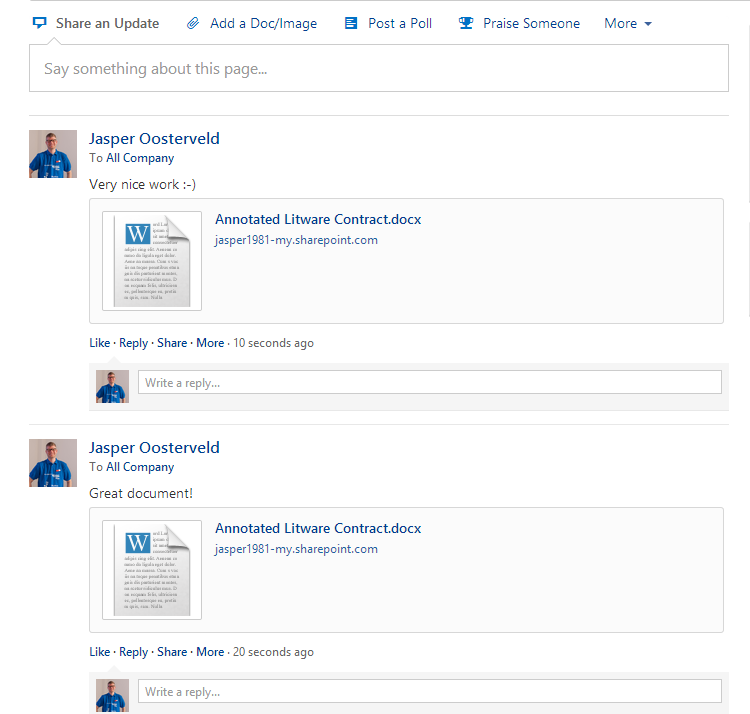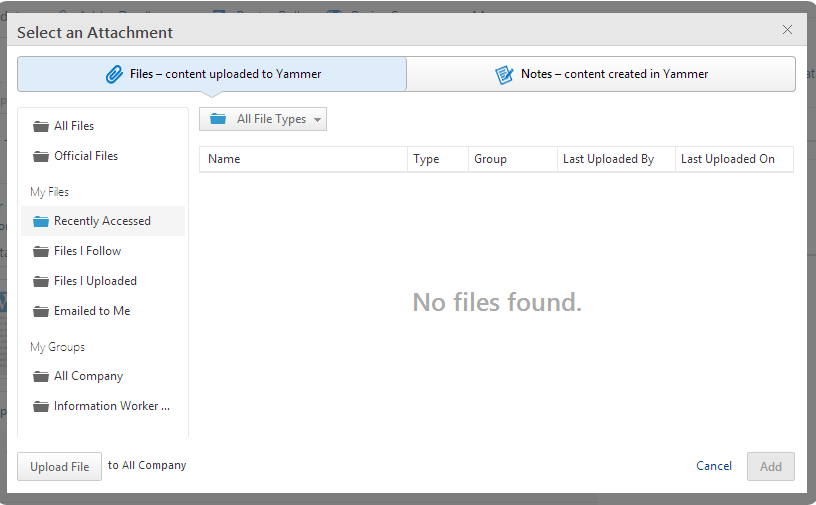Introduction
Since the release of SharePoint (Online) 2013, I have been a massive fan of the new Social features. I wrote multiple blogs and articles about Social and SharePoint. A lot has changed, and is going to change, since Microsoft decided to acquire Yammer. Yammer is going to be the Social experience for SharePoint Online 2013. Yes, SharePoint Online and not SharePoint On Premises. Microsoft cannot force companies with a local SharePoint installation, for now at least, to start working with Yammer. Companies subscribed to Office 365 and SharePoint Online have to stick with the new release cycle and innovation controlled by Microsoft. That means the SharePoint newsfeed is going to disappear and be replaced by Yammer.
The integration between Yammer and SharePoint Online is starting to take shape. The Newsfeed link in the top navigation bar can be switched to Yammer. This has to be changed within the SharePoint Administration Center and can only be done by Global Administrators:

It takes up to 30 minutes to process this change. After this, you will be directed to the Yammer group you are logged in with in the current browser! This is very important to realize. You cannot set a default Yammer network for your SharePoint Online Portal. I hope this is going to be available soon because you want have one central company Yammer network for your employees.
One of the recently launched integration features is posting a document from SharePoint Online to Yammer. Let’s take a look! I open SkyDrive Pro and want to share a customer contract to Yammer:
After clicking on the Post button, you have to decide where you want to share document. This can be with all your colleagues or a specific group. After posting the document, it gets a dedicated Yammer document page:
People can start discussing the content of the document or adding related documents and links. Please teach your end-users where to add a new reply. This has to be done under the first post and not in the top discussion field. Otherwise the following happens:
This gets a bit messy and ruins the main page. This is the way to do it:
The document is only accessible for end-users with the corresponding SharePoint permissions! Not every Yammer user can open and view the document. Every user with access to the document can open and edit the document in the browser. The document opens in SharePoint Online:
This starts the collaboration with colleagues modifying the document and discussing the changes in Yammer. The document can be shared with other groups at any time:
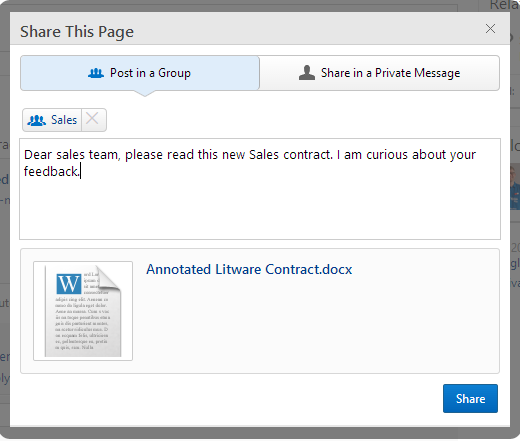
I really like how this integration is taking shape!
Question
What happens with the document after its posted to Yammer? Is a copy also stored in Yammer? This is an interesting question because businesses want to know where their documents are stored. I think the document isn’t stored in Yammer because when you click on the document it does open in SharePoint Online. I am not sure though.
Small issue
The Yammer document page has to option to add related documents. I wasn’t able to upload a new document:
Nothing happened after uploading the document. Probably a temporary glitch?
I hope you liked this post and find it useful. My goal is to keep blogging about Yammer and SharePoint when new features arrive.