I wrote an article about the SharePoint 2010 asset library a while ago. You can read it by clicking here. I got curious about any new features surrounding visual media and the asset library in SharePoint 2013. Keep reading if you are curious about the new features! I created a new asset library and uploaded my first video. The current version shows the video with an standard thumbnail:
This just looks ugly and you just want to show a nice image of the video. In SharePoint 2010 you can add an image by uploading one. This always seemed kind of weird because why not take a snapshot from the video? This is now possible!

Select the first option and click at Capture Thumbnail when you see the picture frame you like:
This results in the following:
A really useful and easy feature to provide your video with an excellent thumbnail picture. There are a couple of more options with the properties of the video:
You can decide to let users download the video, show an embed link to link to the video at other locations and tag people related to the video. Pretty cool.
The video file also comes with its own profile page:
Really nice and clean. I like the option to add related pictures to the video:
This creates a more complete video library experience. The last option I want to show you is the following:
I showed you that the SharePoint 2013 asset library provided you with the option to embed the video. By clicking at the embed button in the video the above option menu appears. The users can configure their embed video.





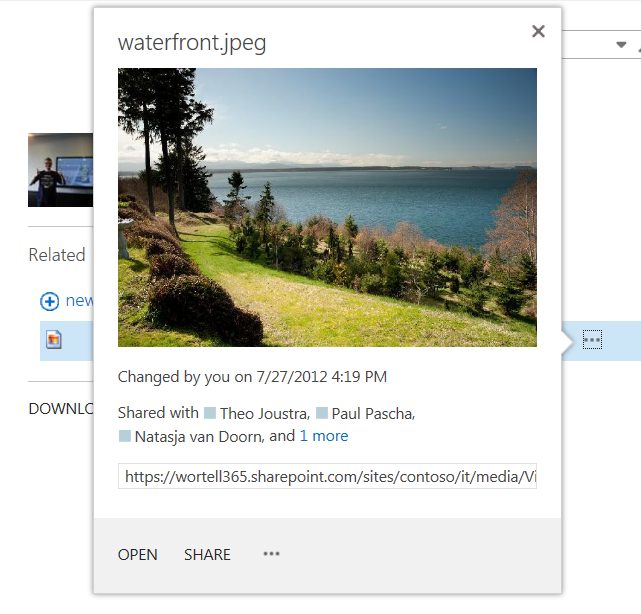
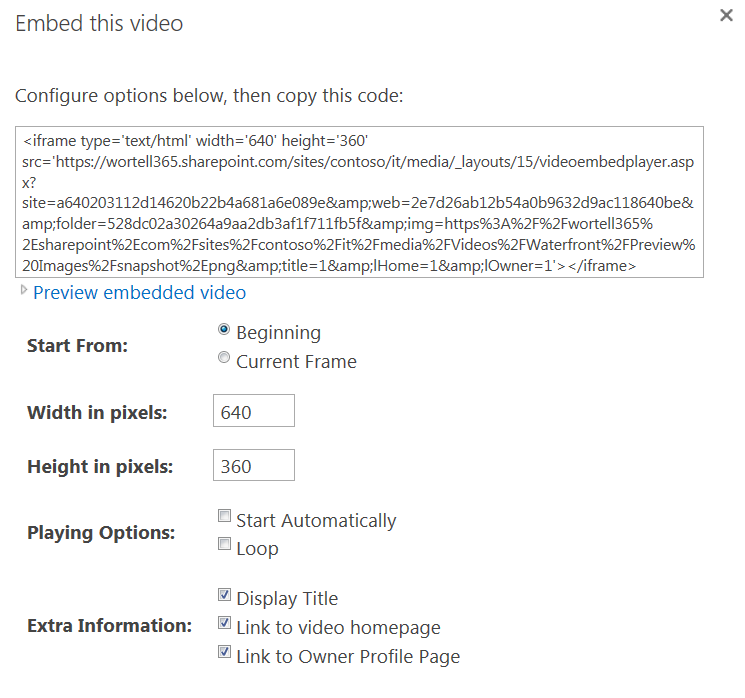
Nice Post Jasper. I created an asset library but the Capture thumbnail from Video option is missing. Any thoughts?
Hi Gopi, thank you!
That is strange, did you try to reproduce this at another site? Are you using SP Online or On premise?
Hi Jasper,
I tried creating a new subsite/sitecollection/Web application. The issue is replicating.
Environment –
On premise – VM – Windows Server 2008 R2
site template – Publishing site
I am using SharePoint Online 2013 and don’t have access to an on premise environment. I cannot really help you. Sorry!
Perhaps you can post your question at the TechNet forum?
Ok. I posted in TechNet forum and waiting on the reply.
Any way thanks for your time Jasper!
No problem at all. I hope you find an answer 🙂
Not sure what made it work. but its working now 🙂
Uploading Videos to a new created Asserts library in SP 2013 an error message appear:
”
Sorry, something went wrong
The content type “Document Collection Folder” at “…./…..” is sealed.
“
The Digital Asset Content Types are present. The images and audios are uploaded without error.
What may be wrong ?
Thank you
Hi Ardian,
I have no idea. Did you try to reproduce this error in other sites, site collections or farms?
Hi, What video file types does the asset library accept? in SP2010 you could only upload WMV files but also to view the video required Silverlight to be installed on the client.
Is that the same with SP2013?
Hi Brad,
I hope the following link is helpful for you:
http://sharepoint.nauplius.net/2013/01/supported-file-formats-in-the-sharepoint-2013-media-web-part/
Regards,
Jasper
Hi Ardian,
Here is how I managed to solve the ‘The content type “Document Collection Folder” at “…./…..” is sealed’ issue.
– Delete the Video Asset Library that you have created.
– Go to Site Settings > Site collection features > Activate the Video and Rich Media feature.
– Recreate your Video Asset Library.
You should now be able to upload videos to SharePoint 2013.
Regards,
Kenneth
Thanks Kenneth, odd how the Asset Library is available as an app prior to activating the feature though, Good old MS ey.