I wrote multiple articles about SharePoint 2010 Document Management. You can find these by clicking here. The technical preview of SharePoint 2013 has been released so I got curious if there are any improvements or new features. I only have the online version at this point so my article will be based at that version of SharePoint 2013. I am going to use the 2010 articles to check out what’s new and improved! Let’s begin.
Office Integration
I will take a look at the Office Web Apps first with a focus at a Word document.
Translate
I am going to use the 2010 articles to check out what’s new and improved! Let’s begin.

There is a really cool option available: Translate. This will translate your text into a different language. I tried it with the following:
This is Dutch and let’s translates it in English:

How cool is that! It actually makes sense 🙂 No idea how this will turn out with more complex and longer documents but it will certainly help you into the right direction. You can also download the translated document to your computer. Hopefully there will be an option to save this directly into SharePoint.
PDF Another cool feature is printing to PDF from the Office Web App:
Click at Click here and a new screen will appear, choose for opening the file:
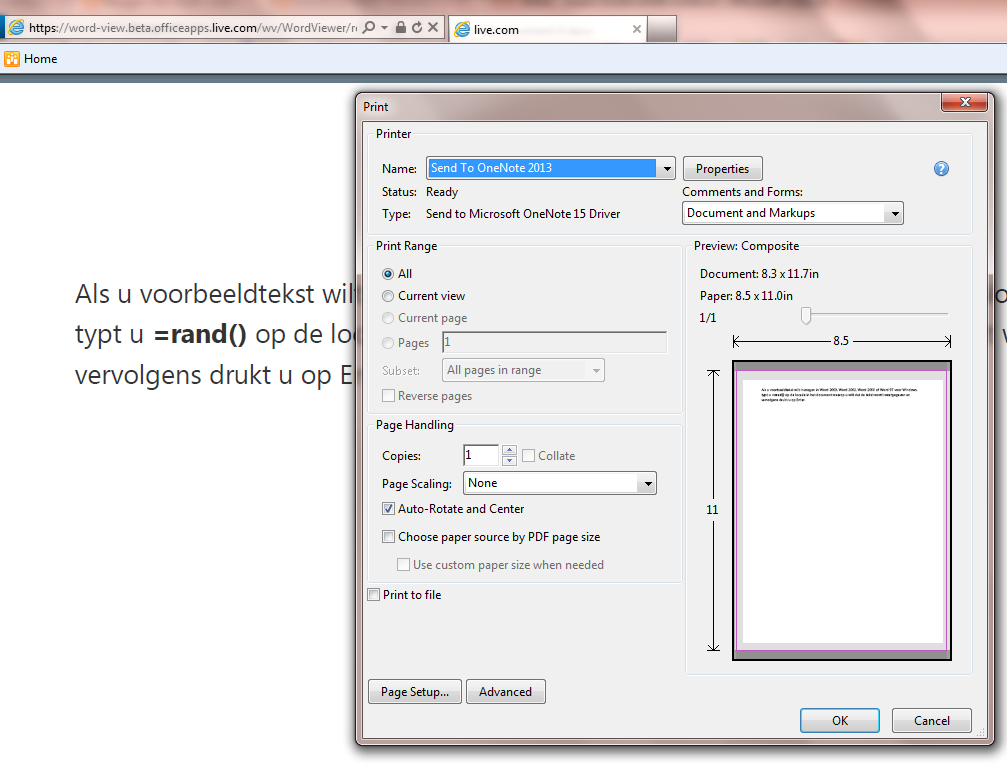
Just select the printer and done 🙂 Nice! I would also like to save the PDF directly into SharePoint but unfortunately that does not exist at the moment.
Share
There is also a new option to share the document:
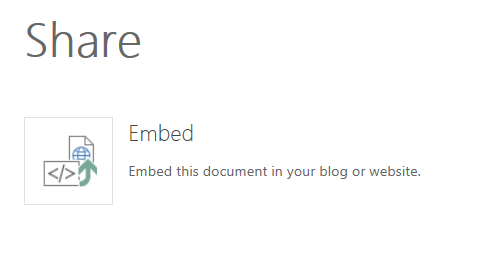
You receive an iframe code you can use in other sites:
 This can be used a an fancy shortcut to the document because by clicking at it the document will open in the browser 🙂 You have a couple of options for the iframe:
This can be used a an fancy shortcut to the document because by clicking at it the document will open in the browser 🙂 You have a couple of options for the iframe:
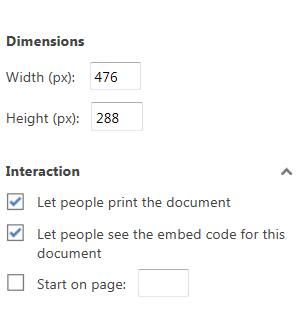
A nice little touch the Office Web App for Word!
Edit in the browserThe document can be edited in the browser, there is no big difference with the current version but I love this extra option:
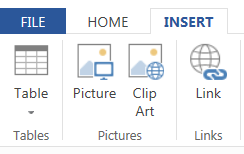
Click at Clip Art:

You can drill down in the huge picture archive of Microsoft! Love it!!!
Co-authoring|
Let’s look at the the co-authoring options in Office Web Apps. I am starting with Word:
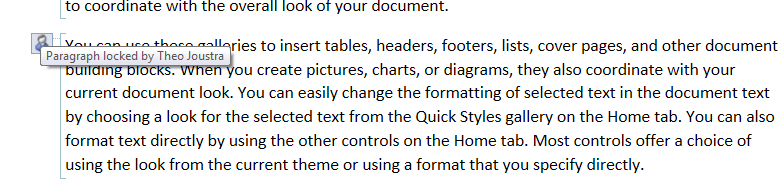
You can work together in the browser, cool! Let’s say another users makes changes and saves these, you will see a message at the right corner of the screen. Click here and the document will refresh and show the new changes. Nice!
Let’s continue to PowerPoint because Excel already worked in the previous version. PowerPoint also enabled working together in the browser:
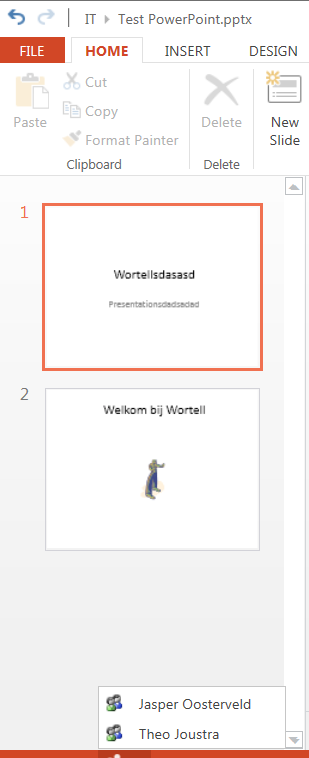
There was only no locking of the text so that will cause strange issues at this point. I am hoping this gets fixed.
OneNote also support co-authoring but does not work either. First of all you need to enable to see the other authors by going to View and clicking at Show Authors. You can see the authors but the text does not get blocked. It feels unstable at this moment.
I hope you liked my article about the Office Web Apps. There are some nice improvements and hopefully the RTM version will be stable enough to really profit from this great feature.

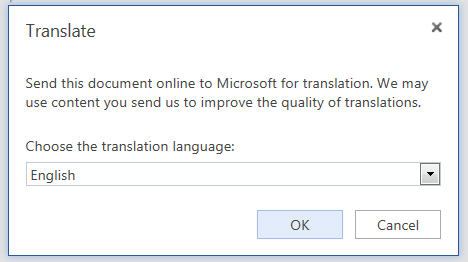



The instructions stated in this post is quite effective .For this I want to say thanks to the author for the research made by him in this context. It will be beneficial for those who are using its new version and don’t have knowledge about shortcuts and other information which are present in the post.
Thanks for your kind words 🙂