Last week I showed you how to add a YouTube video into SharePoint. This time I would like to share how you can create your own Twitter web part! Let’s get started!
First go to this site:
https://twitter.com/about/resources/widgets/widget_search
You can configure four sections:
- Settings
- Preferences
- Appearance
- Dimensions
Settings Define your search query, for example Office365, and give the web part a title and caption. You can immediately see your configuration by clicking at Test settings:
Pretty cool!
Preferences
You can configure the following settings:
I set Behavior to Load all tweets and the Number of Tweets at 5.
Appearance This section allows you to change the look and feel of the web part:
You can adjust the widget to the look and feel of your portal. The Test Settings button is really useful for this section because you can immediately see the new look and feel.
Dimensions You can change the dimensions if needed. I just leave it at the default settings. Now click at Finish & Grab Code. You can copy the code and save it in a Notepad file. The following actions need to be executed:
- Upload the notepad (TXT) file to a document library
- Copy the link address
- Add a content editor web part
- Refer to the link address and save the web part
Behold the result:
This also works for SharePoint Online but you have to change the following url to https:
src=”http://widgets.twimg.com/j/2/widget.js”>
I hope this solution is useful for you.
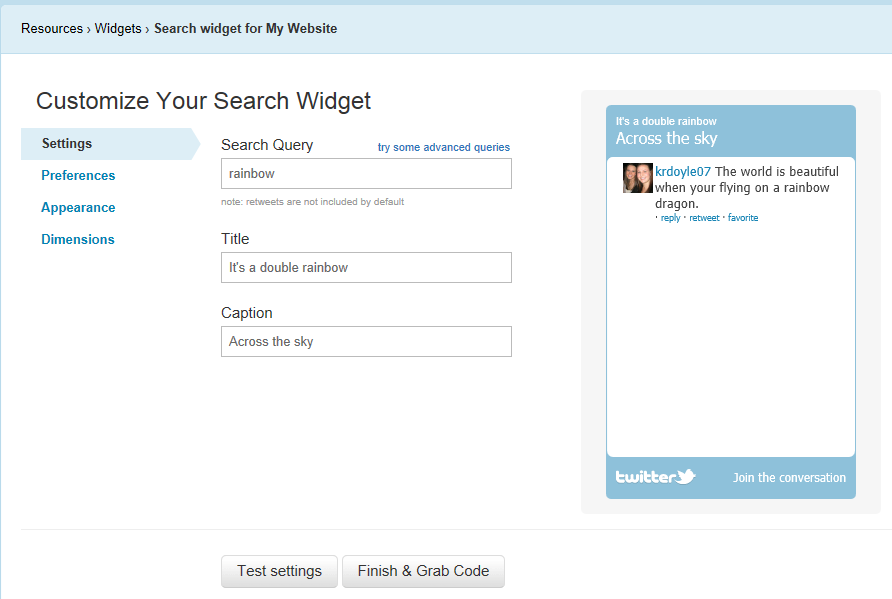

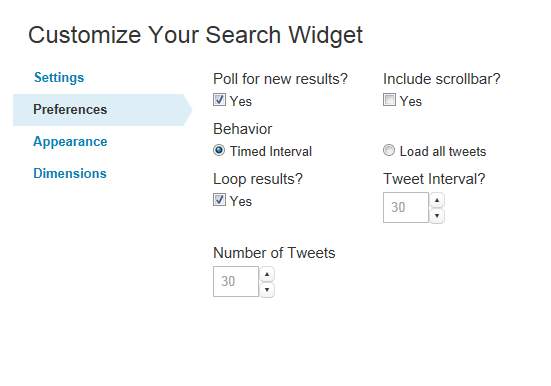
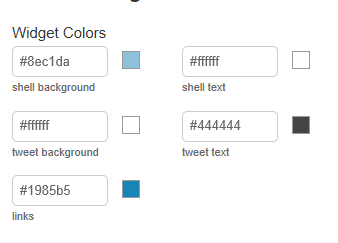

Hi there,
Great article, is this usable in an intranet setting, or will it hit the limit of calls really quickly? It doesn’t do any clever caching or anything, does it?
Thanks,
Paul.
Hi Paul,
Thanks!
This is fine for an Intranet setting. Not sure about the cashing. I did not see anything at the settings.