One of my SharePoint Online customers required an internal wiki for sharing knowledge articles, procedures and how-to instructions. The Enterprise Wiki site template is suitable solution for this requirement. One extra requirement was the option for employees to leave comments. Normally I would use the Note Board Web Part because it’s easy to use, simple and does the job. For some mysterious reason the Note Board Web Part stopped working in the customers SharePoint Online tenant. I had to look for an alternative solution. Thanks to my awesome Sparked colleague Joran Markx I was pointed into the direction of Yammer. Of course, I thought about Yammer immediately but I didn’t think you were able to leave comments for one Wiki page only without seeing comments of Wiki other pages. Obviously I was wrong. Let me show you how this works.
Let’s start by creating a new Yammer group within our Yammer network:
We need to copy the ID of the group and save it. You can find the ID in the URL:
Let’s leave Yammer for now and go to our Enterprise Wiki site. Edit the Wiki page and add the Script Editor Web Part:
You are probably using a custom page lay-out for your Wiki pages. In that case, add the Script Editor Web Part in the page lay-out so it’s always available within every new Wiki page. In my example that’s not the case so let’s just add the Web Part to the page:
You need the following code:
<script type=”text/javascript” src=”https://c64.assets-yammer.com/assets/platform_embed.js”></script>
<div id=”embedded-feed” style=”height:400px;width:500px;”></div>
<script>
yam.connect.embedFeed({
container: “#embedded-feed”,
network: “networkname.com“,
feedType: “open-graph”,
config: {
defaultGroupId: groupID,
showOpenGraphPreview: false,
promptText: “Comment on this article”,
header: false,
footer: false
}
});
</script>
<div id=”embedded-feed”></div>
Please add your Yammer network name and group ID to the designated bold marked text. Copy the code, click on Edit Snippet, paste the code and click on Ok. The Yammer widget appears:
Let’s leave a comment and see what happens:

You probably notice a couple of things. First, you can mention colleagues and you see a Sign in to Office 365 notification. The Sign in to Office 365 notification appears because you are sending a link from the SharePoint Wiki Page to Yammer. This is a really ugly link but unfortunately there is nothing you can do about it. Please let me know if there is a fix because it would be awesome to leave it out are make a bit prettier. Let’s see the Wiki page from Garth’s perspective:

Garth can reply to Sara’s message or leave a comment of his own. Pretty cool right? Now let’s see what is happening in the Yammer group:

All the comments and replies are saved within the Yammer group. You can respond directly from Yammer if you want to but it’s probably easier to do this from the Wiki Page. I actually prefer this method instead of the Note Board Web Part because of the integration with Yammer. We all know that Yammer is the Social platform of SharePoint so let’s use the benefits.
You can also visit the following page to configure the Yammer Widget yourself:
https://www.yammer.com/widget/configure
This post is originally posted at IT Unity.
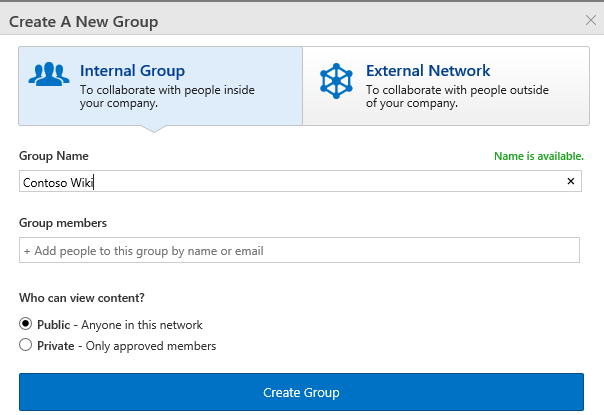




Is it possible to make this work for a sharepoint list where the feed only shows comments for that specific list item? Right now it shows all comments for all list items even though it was added as a web part within the list item detail.
No idea Darold. Sorry.